Commands are actions you can take in the Zilch Editor through the search (sometimes called command) bar.
Executing Commands
Commands can be run in four ways
Using Menus
Menu options will be referred to like this Project > New Project which should be interpreted as follows:
- Click on top level menu entry on the menu bar

- Then click on the desired command entry
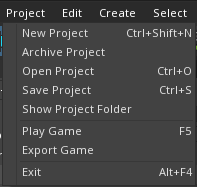
- Then click on the desired command entry
Use the Search Window
- Click on the
Zilch Search Button located at the top left corner of the editor :
located at the top left corner of the editor : - Or Press
Spacein the main window - Or From any window press
ctrl + shift + space
- The Zilch Search Window will appear:
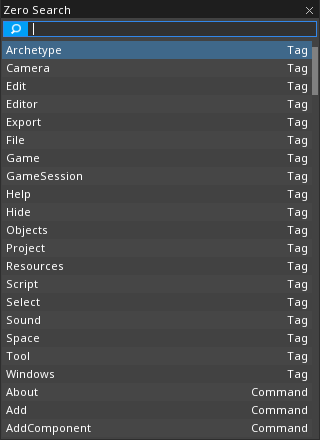
Zilch Search Window, often abbreviated to just "Search Window"
- Type the command name into the text box
- Command names will be referred to like this New Project
Keyboard Shortcuts
- Displayed in the menu bar is the keyboard shortcut for the command. This key sequence
can be pressed to activate the command without using the menu. For example, Save Project can be accessed with
Ctrl + S - Keyboard shortcuts will be referred to like this:
Ctrl + O
Tool Bar Icons
- Locate the toolbar located at the top of the editor

- Press the button for the desired command.
