This lesson covers how to manipulate object hierarchies in Nada.
Learning Objectives
- Parenting / unparenting objects at runtime
- Accessing objects through the hierarchy in code
Level Setup
- Command : New Project
- Create a new project using the {nav icon=clone, name=Empty 2D Project} template
- Command : CreateSprite
- Command : Add Resource
- Create a NadaScript resource using the Component template template and name it
SquareLogic - Select : Sprite object
- In the
Properties Window - Rename Sprite object to
Square - Add Component :
SquareLogic - Update the
SquareLogicscript to the following:
class SquareLogic : NadaComponent
{
[Dependency] var Transform : Transform;
[Property]
var RotateSpeed : Real = 5.0;
function Initialize(init : CogInitializer)
{
Zilch.Connect(this.Space, Events.LogicUpdate, this.OnLogicUpdate);
}
function OnLogicUpdate(event : UpdateEvent)
{
var vel = this.RotateSpeed * event.Dt;
this.Transform.RotateAnglesWorld(Real3(0.0, 0.0, vel));
}
}
The Square object rotates
Parenting at Runtime
Let's create an archetype that can be used later to spawn child cogs at runtime.
- Command : CreateSprite
- In the
Properties Window - Rename Sprite object to
Circle - Under Sprite
- Set SpriteSource enum to
Circle - Set Archetype to
CircleArchetype - Command : Delete
Now let's modify the SquareLogic component to spawn circles and parent them to the Square object
- Update the
SquareLogicscript to the following:
class SquareLogic : NadaComponent
{
[Dependency] var Transform : Transform;
[Property]
var RotateSpeed : Real = 5.0;
[Property]
var ArchetypeToSpawn : Archetype = Archetype.CircleArchetype;
[Property]
var SpawnLocation : Real3 = Real3(0.0, 2.0, 0.0);
function Initialize(init : CogInitializer)
{
Zilch.Connect(this.Space, Events.LogicUpdate, this.OnLogicUpdate);
}
function OnLogicUpdate(event : UpdateEvent)
{
var vel = this.RotateSpeed * event.Dt;
this.Transform.RotateAnglesWorld(Real3(0.0, 0.0, vel));
if(Zilch.Keyboard.KeyIsPressed(Keys.Space))
{
var obj = this.Space.CreateAtPosition(this.ArchetypeToSpawn, this.SpawnLocation);
obj.AttachTo(this.Owner);
}
}
}
The Space bar spawns child Circle object objects
Notice that the Circle object is attached to the Square object object as soon as it is created. That is done through invoking the AttachTo function on Cog, which takes a designated parent cog as its only parameter.
Similarly, you can call the Detach function to unparent any object from its hierarchy:
- Add the following to the end of
OnLogicUpdatefunction in theSquareLogiccomponent:
if(Zilch.Keyboard.KeyIsPressed(Keys.D))
{
this.Owner.Children.Current.Detach();
}
The D key detaches the child Circle object objects
NOTE: Zilch also sends the Attached and Detached events to cogs when the respective operation is performed on them. Additionally, you can connect to the ChildAttached and ChildDetached events on a parent objecct if you want to perform some logic upon acquiring or losing a child.
Traversing Hierarchies at Runtime
Within a script, you can easily access a cog's parent:
- Add the following to the
SquareLogicclass:
[Property]
var Growth : Real = 1.1;
- In the
SquareLogicclass - In the
OnLogicUpdatefunction - Below the line,
obj.AttachTo(this.Owner); - Add the following code:
obj.Parent.Transform.Scale *= this.Growth;
The Space bar now also grows the parent Square object object
You can also get a range containing all immediate children. Let's implement an addition to our previous script.
- Add the following to
OnLogicUpdatefunction in theSquareLogiccomponent:
if(Zilch.Keyboard.KeyIsPressed(Keys.Enter))
{
foreach(var child in this.Owner.Children)
{
child.Sprite.VertexColor = Colors.Red;
}
}
The Enter key now turns the child Circle object objects red
Related Materials
Tutorials
Manual
Reference
Classes
Events
Commands
Development Task
- T1189